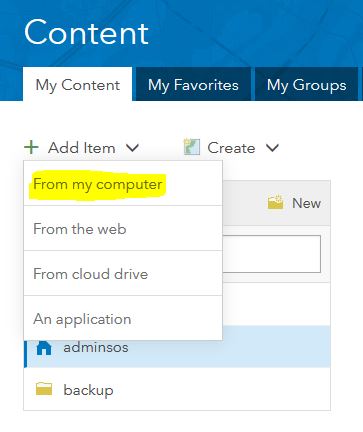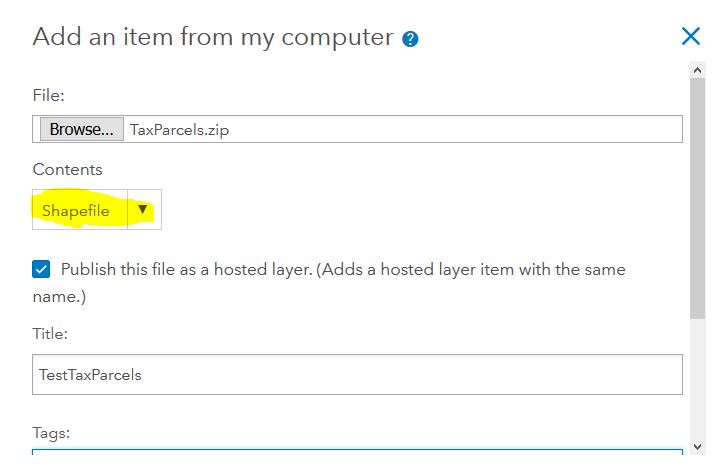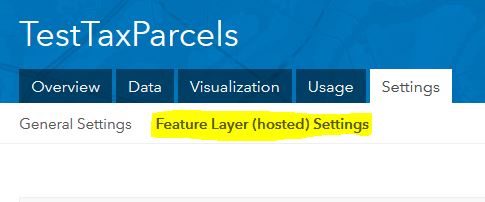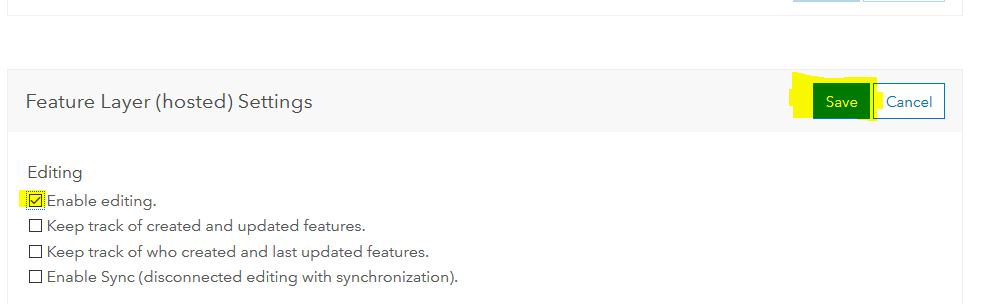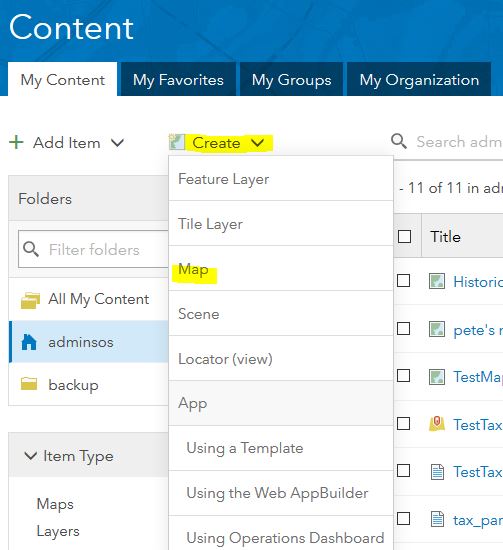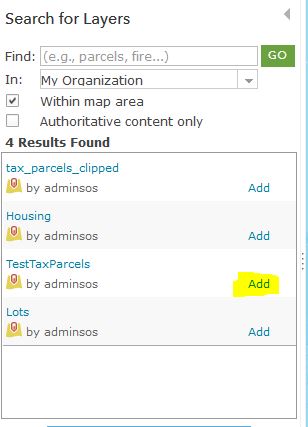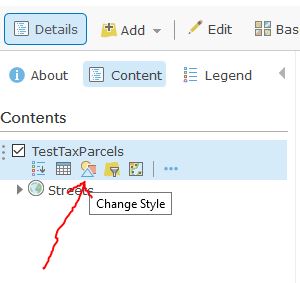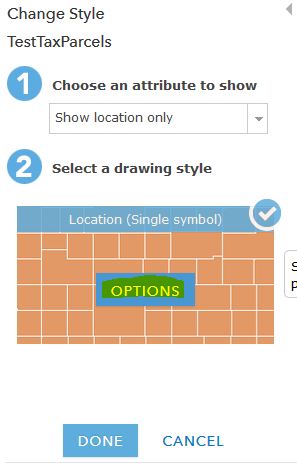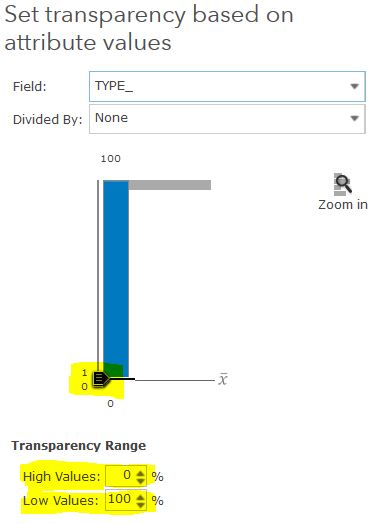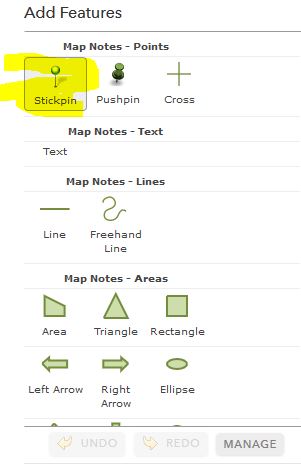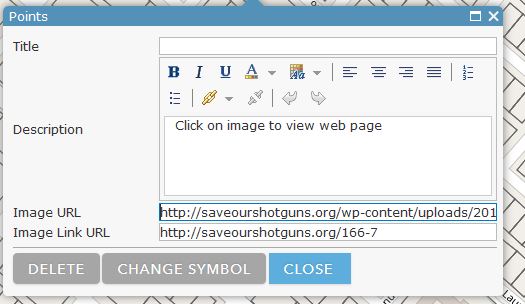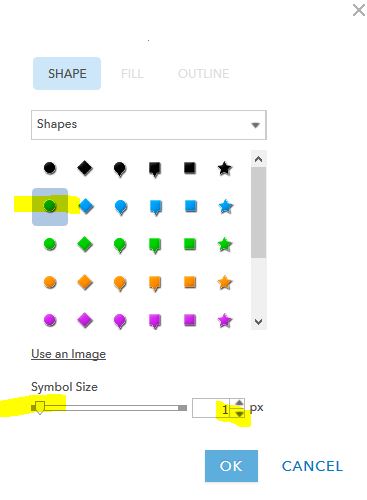Log into the esri site. Next we need to add a new layer using a shape file. This is accomplished using the add item under the My Content tab
Select a zipped folder which contains the shape file. You have to enter a tag that describes the data, such as “Historic Housing”
Next thing is to allow the layer to be editable.
Now that we have a layer to add to the map we are going to need a new map. Under the content tab, select create, map.
We can now add the layer to our new map.
We need to now add Map Notes to our map. The map notes provide the stick pin icons that we are going to use.
Seeing that we have a new map with a editable layer we can start adding features to the map.
To start editing we need to put the map in edit mode by clicking on the edit tab.
We are going to have to change the style of the layer to show the lots that are active.
Next click on the options button.
We are going to change the style to show when a record has its Type_ set to 1
Click on done.
Wow, lots of prep stuff. Now we can finally start making this map do something.
First thing to do is click on the lot that will become a feature and in the popup box change the Type_ attribute from 0 to 1 and click close. This will fill the lot with the style color that was previously setup.
Click on the stick pin icon in the Add Features section and click on the lot that is being added.
This will open a popup and we will first remove the title that say Point, then add the text “Click on image to view web page”. Below that add the URL of the image that will be used and below that the URL of the page that we want to open.
At the bottom of the popup select the change symbol tab.
Set the symbol to a dot and change the size to 1.
Remember to save the map.